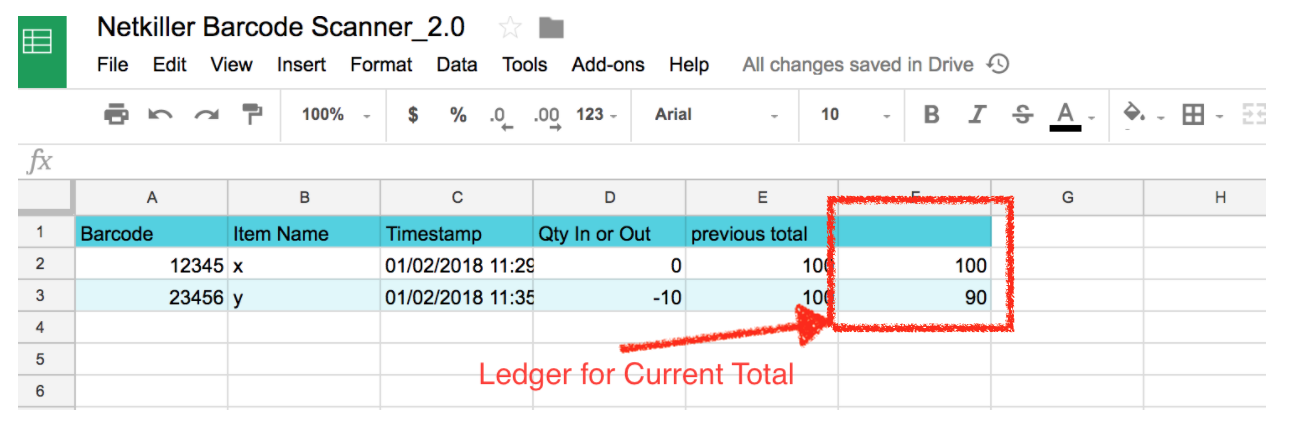Best practice for inventory quantity control using the NBS app
Even when a good inventory management is up and running, it is nevertheless tiring to keep track of your inventory when you need to constantly take out and add back in items. For example, say you have 10 boxes of an item on Sunday morning, but on Monday morning, you decided to take a box out. This leaves you with 9 boxes in total. How are you going to keep track of all these movements? Netkiller Barcode Scanner has gotten a smart solution for you.
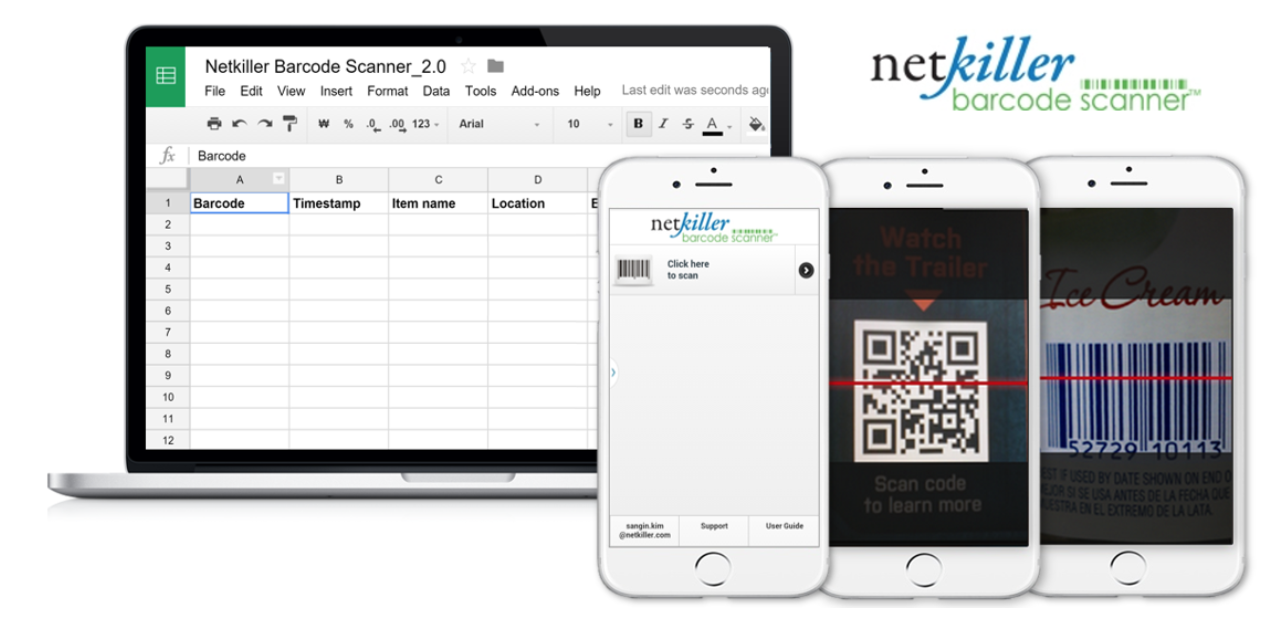
After opening NBS, edit the form to include Barcode, Item Name, Time Stamp, Quantity In or Out and Previous Total. Item Name, Quantity In or Out and Previous Total need to be self created, and you can do this easily by selecting short answer field and naming it as “Item Name” etc. With all these fields, you can now keep track of how many quantity of an item you took out/added back in as well as the previous total of such item. Upon completion of creating the form, you should have something like this:
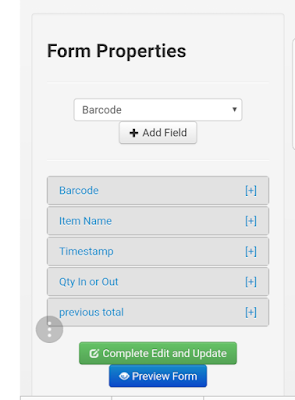
After creating this form, a Google Sheet should automatically pop out. Open it and click on the tab that says “Barcode Scanner.” Now we need to add one last column manually onto Google Sheets that can keep track of the most important information: current total.
We need a column that adds up quantity in/out with previous total to give us the current total. In order to create this column, however, we need an equation. Input this in the next empty column:=ArrayFormula( IF( ISNUMBER( D1:D ) * ISNUMBER( E1:E ) , D1:D + E1:E , IFERROR( 1/0 ) ) )
To use the formula, Just change D1:D and E1:E with the columns that previous total and Quantity in/out belong to. However, if your form looks exactly like mine, then there is no need to worry about this. On the Google sheet, you should have something like this: